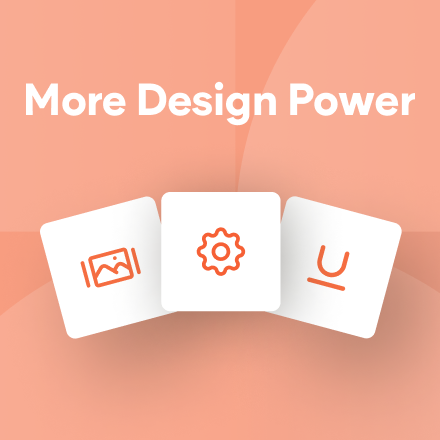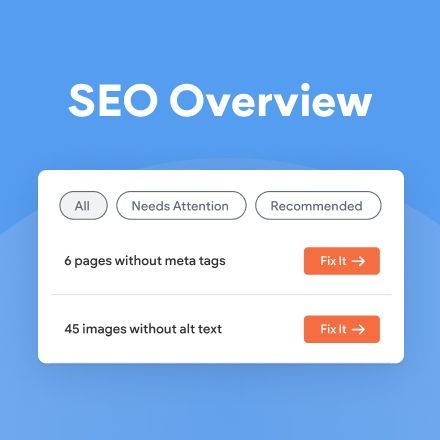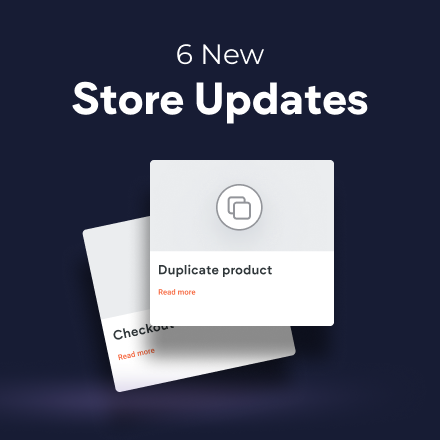New Client Management: Putting your clients front and center
Client Management, the area of your dashboard dedicated entirely to help you maintain great relationships with your clients, has been entirely renovated. You can now see all of your clients in one place at a glance, manage their permissions and sites, view the platform as they do, and much more.
The result? You’ll manage your clients better, foster stronger relationships, boost retention, and enjoy a smoother, more efficient workflow.
How it works?
From the moment you have a new potential client, you can manage your relationship here.
Add the client to the platform via Create Client and they’ll be saved as a Prospect. As you move forward and start building their site, you can assign it to the client (before they even see it) and set their permissions.
Ready for your client to see their site? Invite them to the platform and maintain full control of their access, all from one central area.
How Client Management can improve your processes
-
Keep track of leads you want to follow-up with. Every client you create is tagged as a Prospect until you assign them a site. Find prospects in a moment by filtering for this status for easy identification and follow up.
-
View the client’s site as they see it. Wonder how your client’s site looks when they access the platform? You can see it exactly as they do with the different permissions and capabilities.
-
Track whether the client is active in the platform. Want to check if your client has accepted your invitation? You can use the Client status to know whether they logged in to the platform and now active.
-
Suspend a client’s access to the platform while you work on the site. You may want to prevent a client from accessing the platform, but don’t want to delete them altogether. Do this in a single click, by suspending their access until you reactivate again in the access tab.
-
Check a client’s profile to see contact details or any notes. Something special you want to remember about the client?. Update the client’s profile at any time and you’ll have the info you need at hand.
-
Change a client’s permissions. Want a client to have more (or fewer) site permissions? Simply set the permissions in the Site & Permissions tab and save. The new permissions will be effective after saving it.
-
Quickly find any client, any site. Client Management is fully searchable, so you can find the client you’re looking for, or the site, swiftly.
Client Status - See client's status at a glance
- Prospect - Your client was created but doesn’t have an assigned site.
- Site assigned - Your client has a site assigned but doesn’t have access to it.
- Invited - You've sent an invite to your client by mail or direct link, but they haven't accessed the platform yet.
- Active - Your client has entered the platform at least once.
- Suspended - You've blocked the client's access to the platform.
Getting started is easy. Your clients are already there!
Click the Client Management tab at the top of the editor, and you’ll see that all of your clients are already there, along with the sites you’ve assigned to them and the permissions you’ve set.
From now on, any time you have a new prospect or client, simply add them to Client Management for easy, effective and client-centric relationship management.